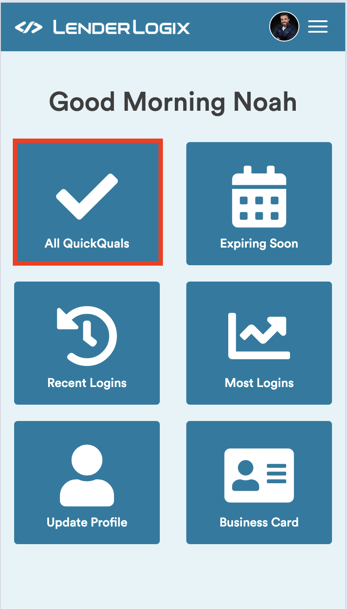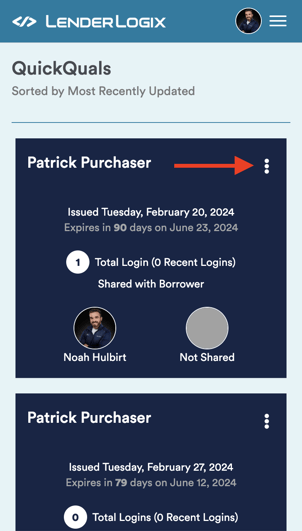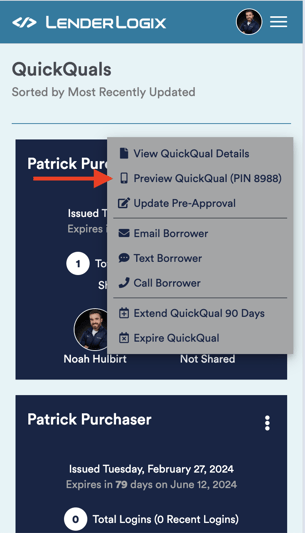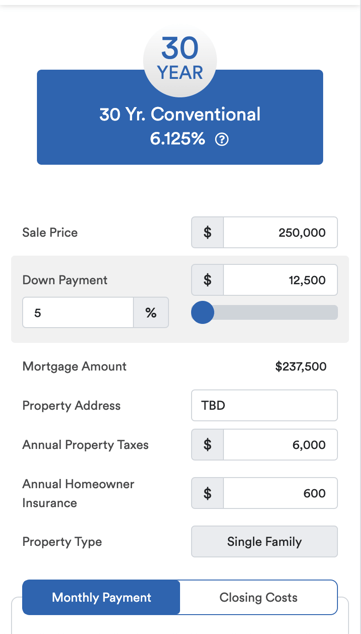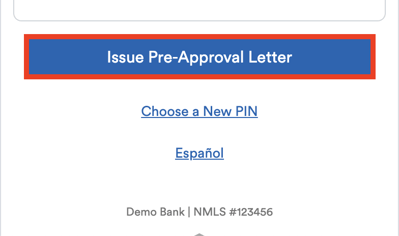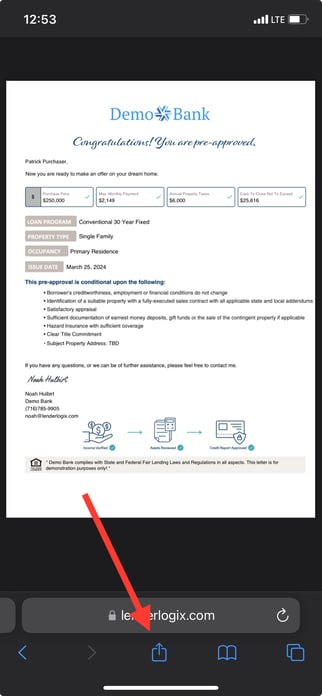Let's explore how to leverage QuickQual on your phone to swiftly issue Pre-Qual and Pre-Approval letters, empowering both you and your clients in real estate transactions.
Step 1: Accessing QuickQual on Your Phone
- If you haven't already, ensure you have the LenderLogix icon on your phone. If not, reach out to us for assistance in setting it up or view our guides below:
Step 2: Log in and Locate Client File
- Open the LenderLogix app and log in
- Navigate to "All QuickQuals" to view a list of client files.
- Use the search bar or scroll to find the relevant file for the agent or borrower in question.
Step 3: Generate a Letter
- Tap on the file and select "Preview QuickQual" from the options menu (three dots). This opens the calculator for the selected client.
- While on the phone with the agent or borrower, inquire about details such as sales price, down payment percentage, property address, property taxes, and homeowner's insurance.
- Edit the pre-approval letter within the QuickQual calculator based on the agent's requirements and the client's scenario.
- If the parameters are met, tap on either the "Issue Pre-Approval Letter" or "Issue Pre-Qualification Letter" button at the bottom of the calculator.
Step 4: Sharing the Pre-Approval Letter
- Tap on your phone's share icon and share the letter by whichever medium you prefer:
With QuickQual on your phone, you can efficiently address agent inquiries and issue pre-approval letters on the go, enhancing client service and expediting real estate transactions. For further assistance or inquiries, please reach out to us at support@lenderlogix.com!