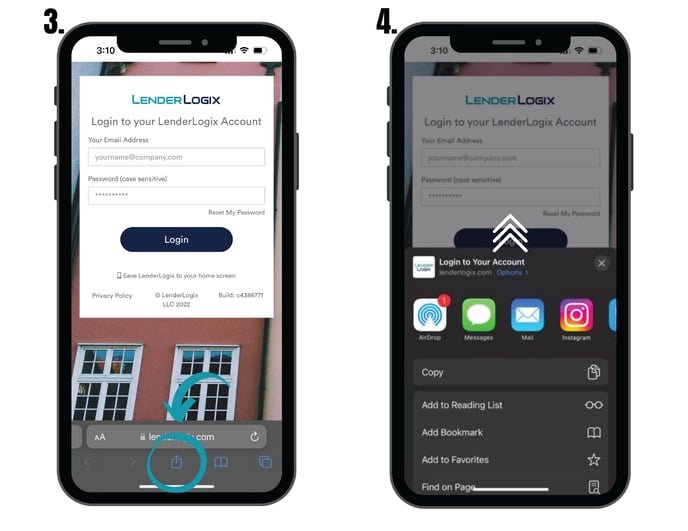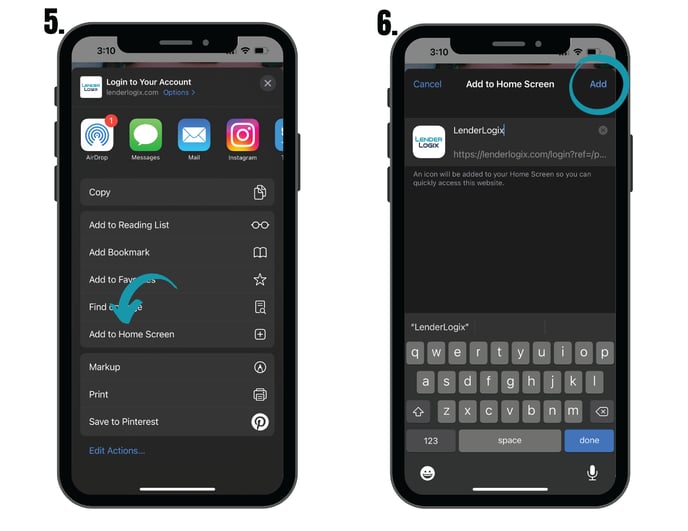QuickQual is a web-based app, so there's no need to download anything from the app store. Follow these simple steps to create a shortcut for QuickQual on your iPhone home screen.
Steps:
- Open Safari (Apple's web browser) by tapping on the compass icon.
- In the address/search bar, enter: lenderlogix.com/login (or open up this article on your phone and tap on this link). Don't log in yet! This is the screen we're creating a shortcut to.
- At the bottom of your screen you should see the backward and forward arrows. Next to the forward arrow will be a square with an arrow pointing up, also known as the share button. Select by tapping.
- A menu should appear on the lower half of your phone. With your finger, swipe up to expand the share menu.
- Tap the option "Add to Home Screen".
- A new screen will appear with a LenderLogix icon. Tap "Add" in the top-right corner of the screen.
Your QuickQual shortcut will now appear in the next available space on your home screen. To move it, tap and hold the icon, then tap "Edit Home Screen", and you'll be able to drag it to your desired location. When you've placed it where you want it, tap "Done".