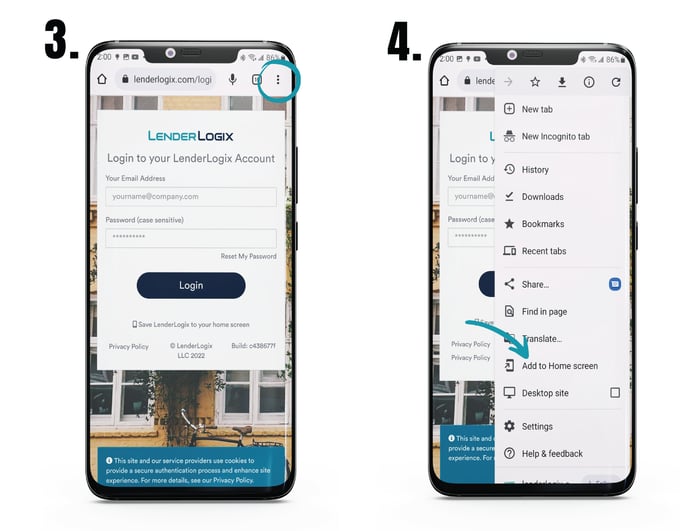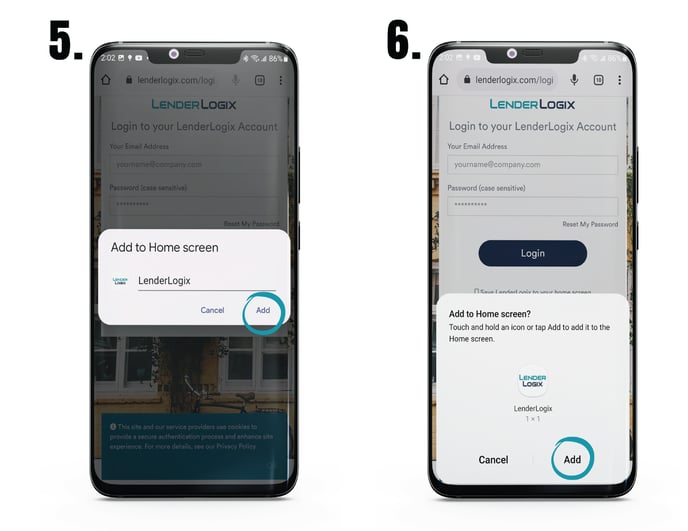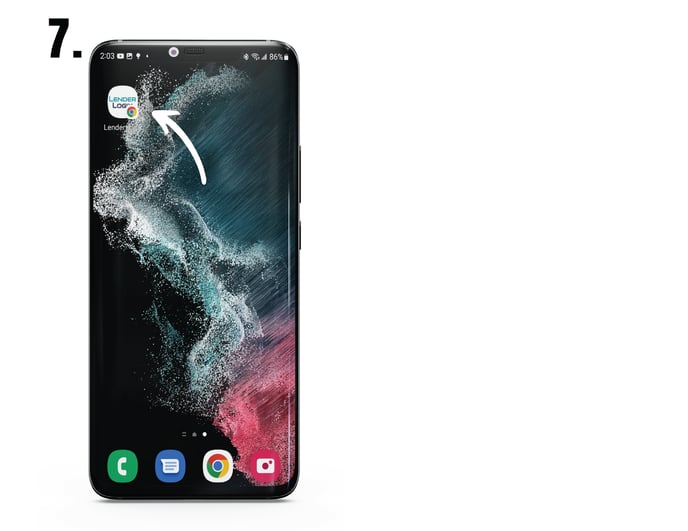QuickQual is a web-based app, so there's no need to download anything from the app store. Follow these simple steps to create a shortcut for QuickQual on your Android home screen.
Steps:
- Open Google Chrome by tapping on the icon.
- In the address/search bar, enter: lenderlogix.com/login (or open up this article on your phone and tap on this link). Don't log in yet! This is the screen we're creating a shortcut to.
- Tap the 3 dots at the top of your screen, also known as the menu icon.
- Tap the option "Add to Home screen".
- A new screen will appear with a LenderLogix icon. Tap "Add".
- If a second pop-up screen appears, tap "Add" again.
- Your QuickQual shortcut will now appear in the next available space on your home screen. To move it, tap and drag it to your desired location. When you've placed it where you want it, lift your finger.