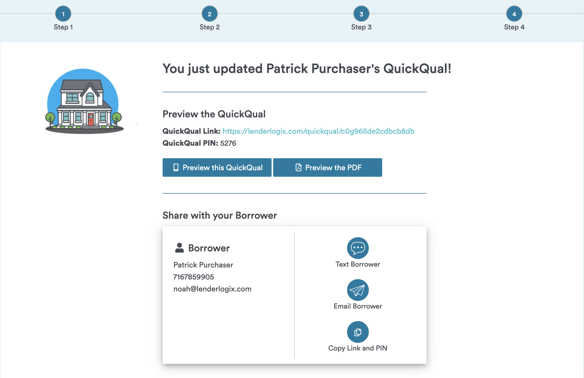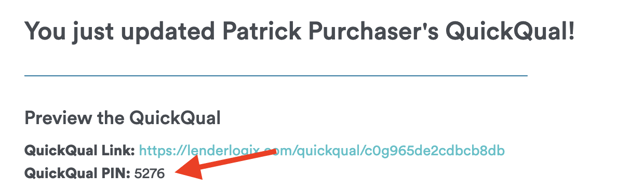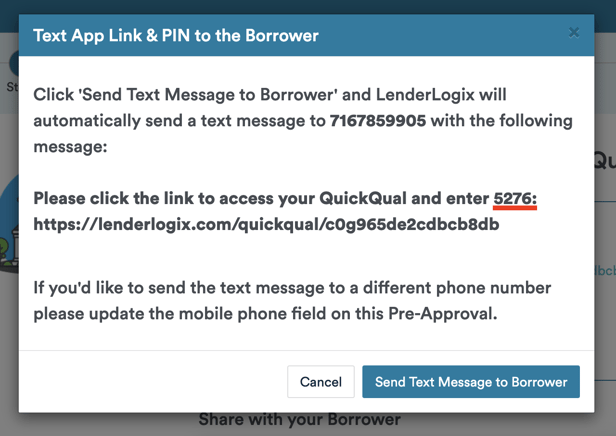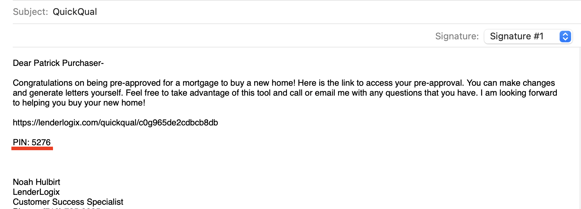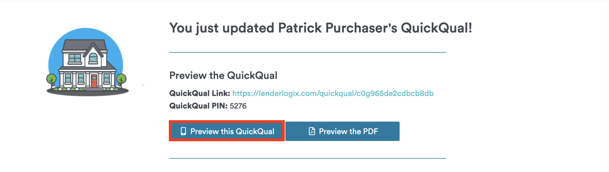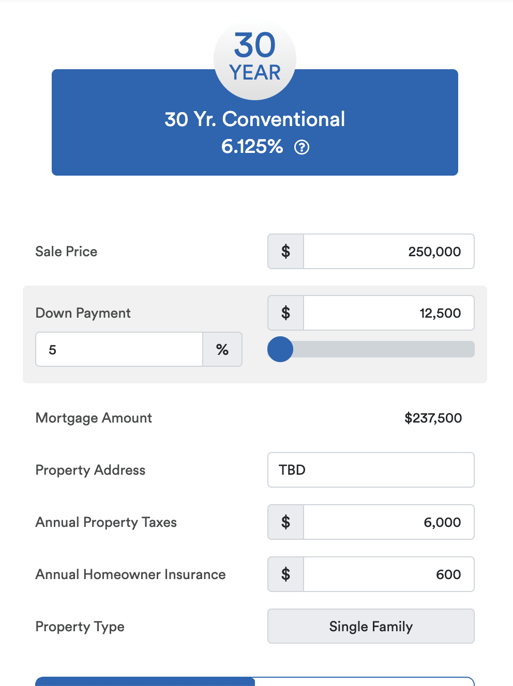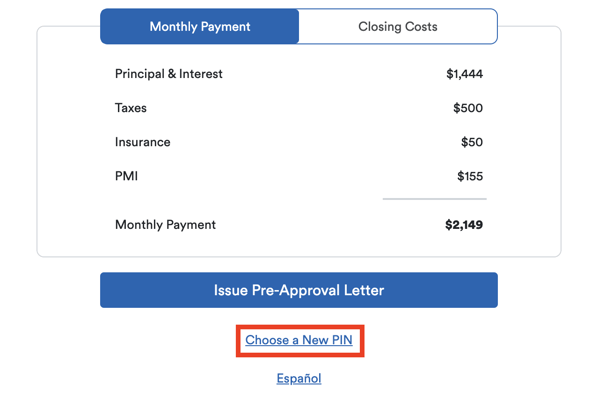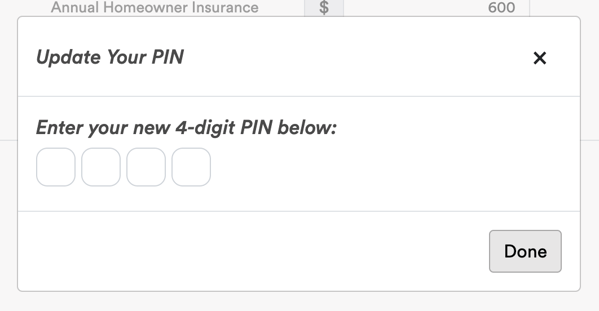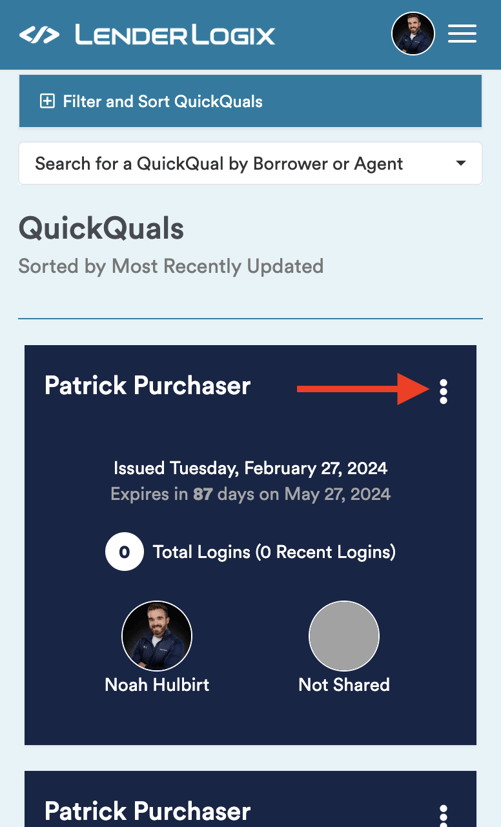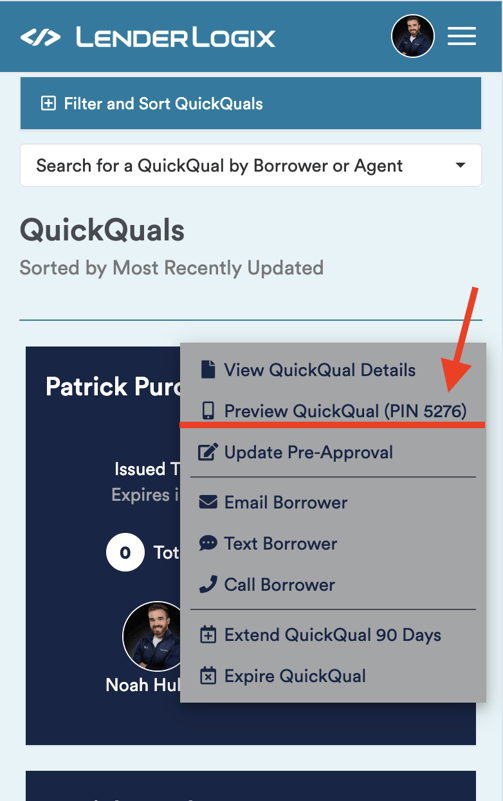Let's go over borrower PIN numbers used to access QuickQual. Ensuring the security and ease of access for borrowers is crucial, and we'll explore how to manage PIN numbers effectively.
Step 1: Accessing QuickQual and Generating a PIN Number:
- Start by completing your loan setup in QuickQual, advancing to Step 4 where you can invite your borrowers.
- Upon completion, every QuickQual will generate a random pin for borrower access.
- When sending the invitation link to borrowers via text or email, you'll see that a randomly generated PIN number is included.
Step 2: Changing PIN Numbers Before Sending Invitations:
- To customize a PIN number, preview the QuickQual to open up the calculator/letter generator by selecting the "Preview this QuickQual" button on Step 4:
- At the bottom of the page, select the "Choose a New PIN" option:
- Select a PIN number, avoiding sensitive information like Social Security numbers or dates of birth. Instead, consider using memorable numbers like the last four digits of the borrower's phone number.
Step 3: Providing PIN Numbers After Sending the Invitation:
- In the event that a borrower forgets their PIN number, as a loan officer, you can easily assist them by navigating to your QuickQual dashboard on your desktop or mobile device and locating the specific client. The steps below are the same for both mobile and desktop
- To access the PIN, click on the "three dots" menu as seen below where their PIN will appear within the second submenu option:
- To access the PIN, click on the "three dots" menu as seen below where their PIN will appear within the second submenu option:
Remind borrowers that they can also update their PIN numbers within QuickQual for increased convenience and security.
By following these steps, you can effectively manage borrower PIN numbers in QuickQual, ensuring both security and ease of access for your clients. If you have any further inquiries or need support, don't hesitate to contact us at LenderLogix.