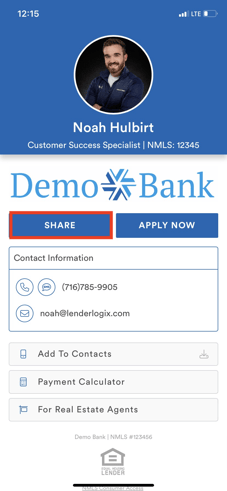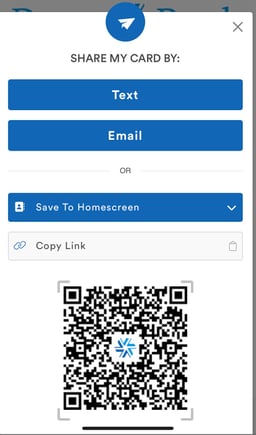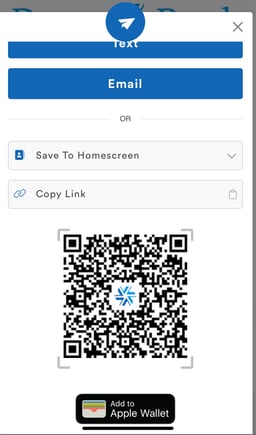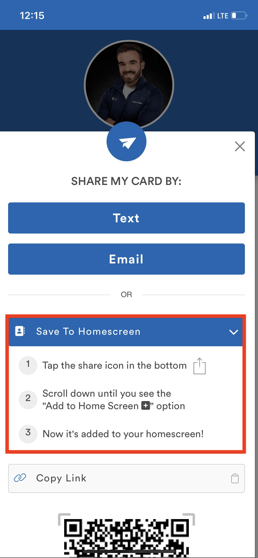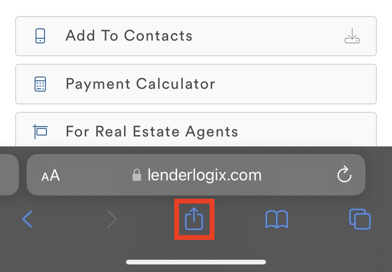In the realm of marketing yourself, your Digital Business Card is a powerful tool that can enhance your client referrals. Let's discuss how you can efficiently share your business card with both clients and referral partners, and more importantly, how to encourage your referral partners to save and share your card on their phones.
Sharing Your Digital Business Card:
-
- If you're on your own phone, bring up your digital business card and click the share button. You'll find various options for sharing, including texting, emailing, a QR code for quick sharing, and even adding it to the Apple Wallet.
- If you're on your own phone, bring up your digital business card and click the share button. You'll find various options for sharing, including texting, emailing, a QR code for quick sharing, and even adding it to the Apple Wallet.
Through the Eyes of Your Referral Partners:
-
-
Once your referral partners have your business card on their phones, they can add it to their contacts or, more importantly, save it as an icon on their home screen for quick access.
-
Add to Contacts: This option adds your business card to their list of contacts.
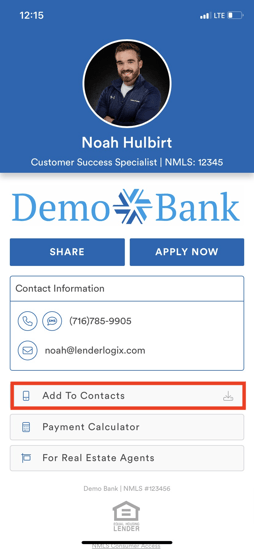
-
-
Save to Homescreen: This option allows your referral partners to have a dedicated icon on their home screen for seamless access.
-
Saving to Home Screen via iPhone:
- Instruct the agent to click on the share button in Safari once they have your card open.
- Look for the "Add to Home Screen" option found in the share tray menu.
- Confirm the details, ensuring your name appears correctly under the business card and select "Add" to add it to the home screen.
Saving to Home Screen via Android:
- Instruct the agent to select the menu icon located in the top right corner of Google Chrome:
- A menu will appear with an option to "Add to Home Screen." Select this option as seen below:
- A confirmation message will appear. Selecting the "Add" option will confirm this new addition to your home screen.
- Your Digital Business Card will now appear in the next open spot of the agent's home screen!
By using these practices, you can unlock the full potential of your Digital Business Card, making it a valuable asset for both you and your referral partners. Should you have any questions or seek assistance, feel free to reach out to our team here at LenderLogix!