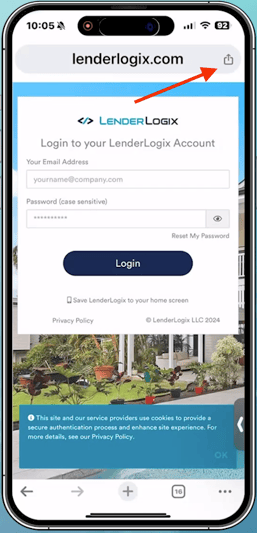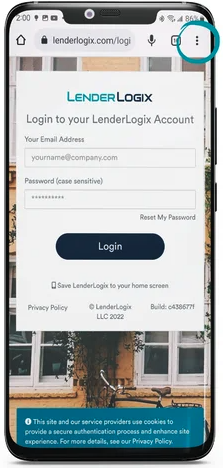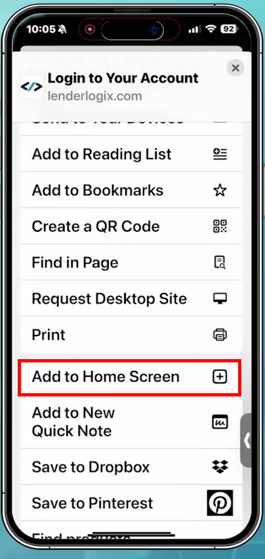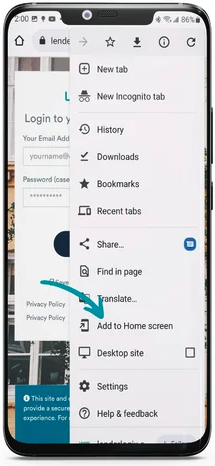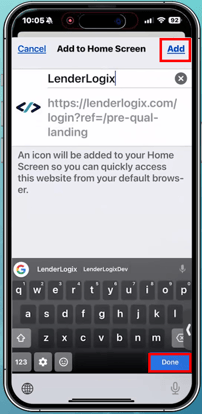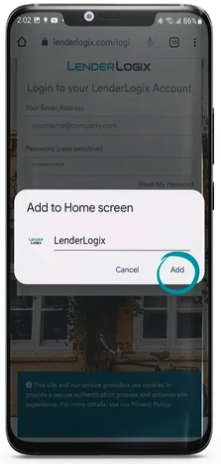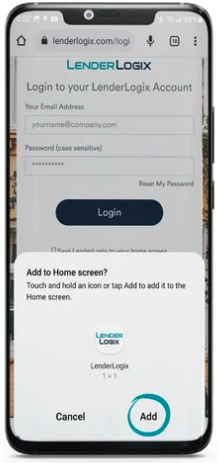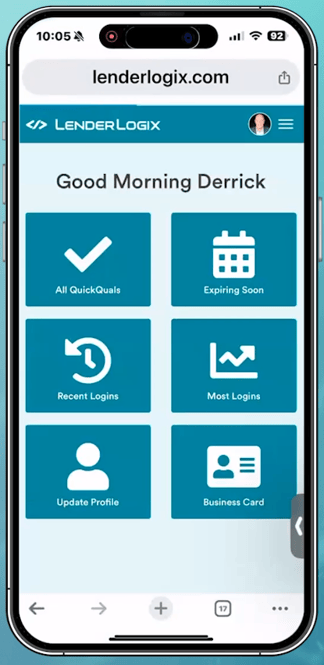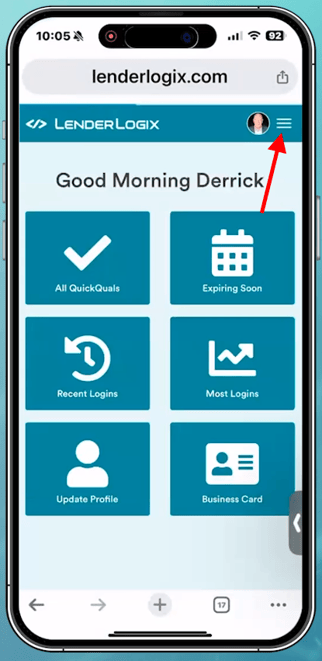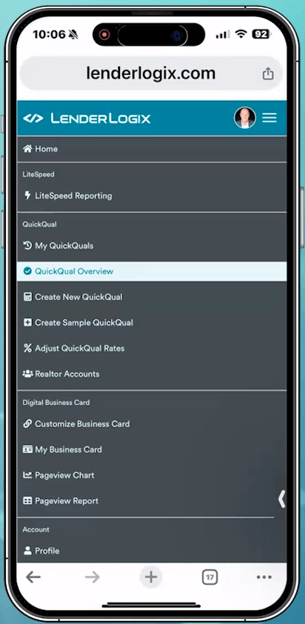Let's walk through the process of saving LenderLogix onto your phone's home screen, allowing easy access anytime, anywhere. By following these simple steps, you'll have a convenient icon on your phone's home screen, giving you quick access to your LenderLogix account.
The below process can be applied to saving your Digital Business Card to your home screen.
Step 1: Open Your Browser
- Open your preferred browser on your phone. This could be Chrome, Safari, or any other browser you use.
Step 2: Navigate to LenderLogix Login Page
- In the address bar of your browser, type in the URL for the LenderLogix login page: lenderlogix.com/login
Step 3: Access the Share Menu
- Once the LenderLogix login page loads, locate the share icon.
- On an iPhone, this appears as a square with an arrow pointing upward. If you're using an Android device, you may see three dots instead.
- iPhone:
- Chrome
- Safari
- Chrome
- Android: Chrome
- iPhone:
Step 4: Choose "Add to Home Screen"
- Scroll through the options in the share menu until you find "Add to Home Screen." Tap on this option.
- iPhone:
- Chrome
- Safari
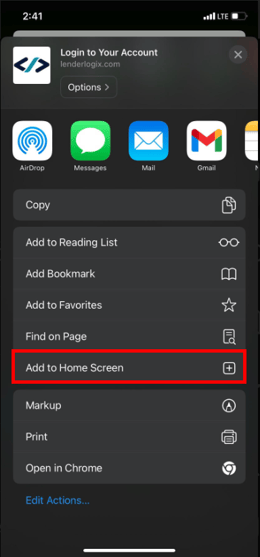
- Chrome
- Android: Chrome
- iPhone:
Step 5: Confirm
- A preview of the icon that will be added to your home screen will appear. Review it and then tap "Add" or "Done" to confirm.
- iPhone: Chrome and Safari act the same at this point in the process
- Android: Chrome
- iPhone: Chrome and Safari act the same at this point in the process
Step 6: Login
- Now the LenderLogix icon is added to your home screen.
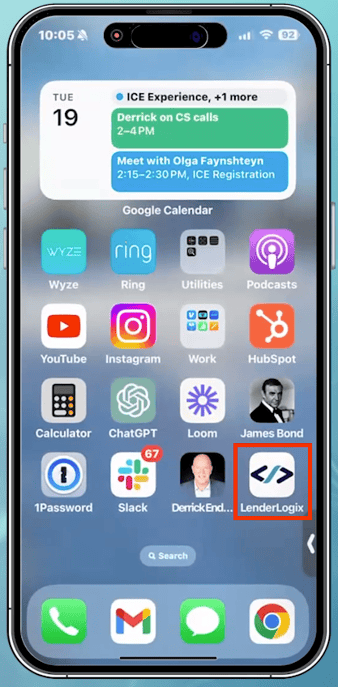
- Tap on it to open the login page. Enter your username and password to log in. If prompted, allow your phone to remember your login credentials for convenience!
Step 7: Access Menu
- Once logged in, you'll see the LenderLogix dashboard. Tap on the three horizontal lines or menu icon usually located near your profile picture to access the menu.
Step 8: Explore Features
- From the menu, you can navigate throughout your account as you would on a computer.
By following these steps, you'll have successfully saved the LenderLogix app to your phone, providing you with easy access to your portal whenever you need it. If you need any assistance on the above process, don't hesitate to reach out to our support team here at LenderLogix!