There are a quite a few options you can use to filter and sort your QuickQuals. Here's a breakdown of what's available to you.
1. Go to My QuickQuals on the left-hand side of your LenderLogix dashboard.
2. Click on "Filter and Sort QuickQuals" - the blue bar at the top (circled below).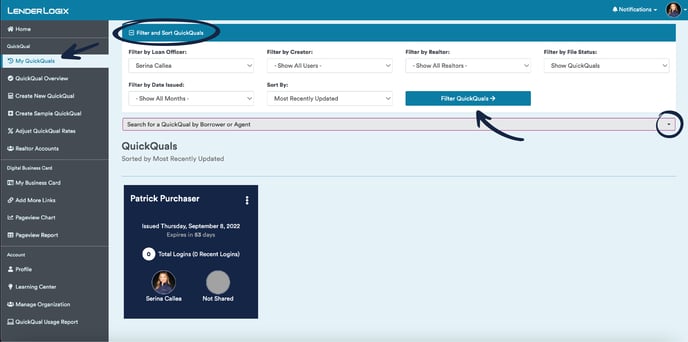
Here's what you can do on this page:
- Filter by Loan Officer- The Loan Officers name that is assigned to the QuickQual
- Filter by Creator - The first creator who created the QuickQual
- Filter by Realtor- The name of the Realtor that is shared to the QuickQual
- Filter by File Status- You can choose to show All QuickQuals, Expired QuickQuals, Disabled QuickQuals and Loans in Progress.*
You will only see the Loans in Progress filter if you are integrated through Encompass and we're tracking your milestone activity.
- Filter by Date Issued: Select the month and year you first created the QuickQual
- Sort By: You can choose to show Most Recently updated, Most recently created, Expiring Soonest, Most Total Logins and Most recent Logins.
Note: After selecting all of your filters, make sure to click the "Filter QuickQuals" button to complete the process.
- You can also Search for a QuickQual by Borrower or Agent, by selecting the last dropdown box underneath the filter options (highlighted in red above).
