We've made it pretty easy to access and share custom QR codes to help loan officers market QuickQual. Follow these simple steps to save your QR codes.
With loan officer marketing efforts in mind, these QR codes are a great tool for any user.- Go to your Profile page on the bottom left-hand corner of your LenderLogix dashboard.
- Once on that page, click on the fourth tab that says "Links."
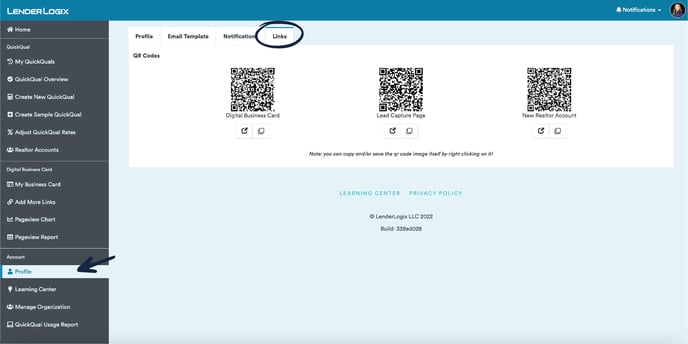
- Hover over the square icon with an arrow (see below) that's visible underneath each of the QR codes. You'll notice that this button launches each URL.
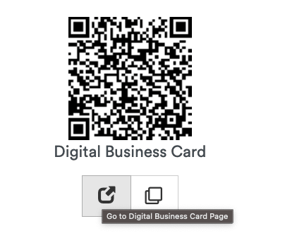
- Now hover over the two overlapping squares icon (see below) that's right next to the icon we covered above. You'll notice that this button copies the associated link for easy distribution.
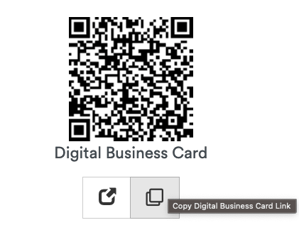
- You can also save the QR image itself by right-clicking on the QR and selecting "Save Image As." Use whichever method makes sense for your distribution efforts.
Once you've saved the links and QR images somewhere easily accessible, it'll take no time at all to add these to your email signature, open house flyers, marketing materials, landing pages, etc.
