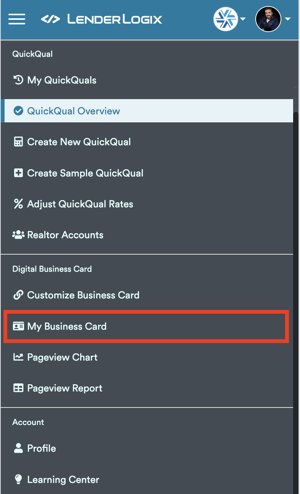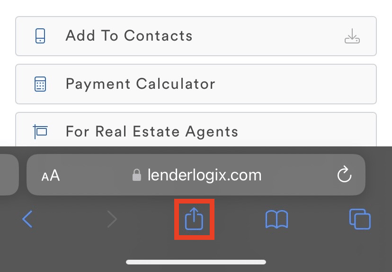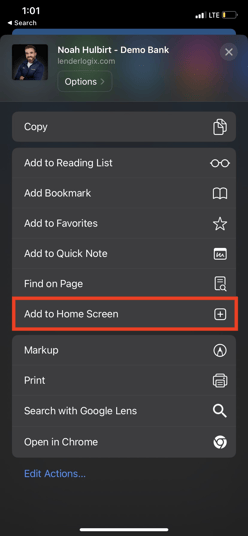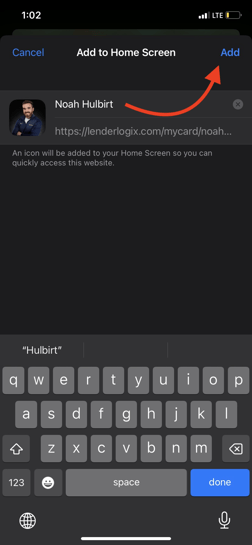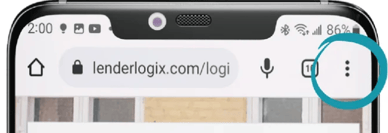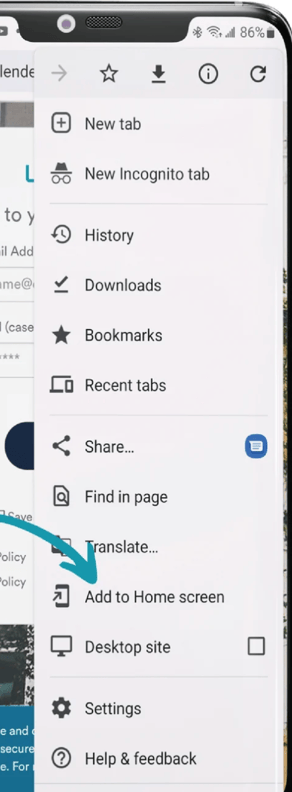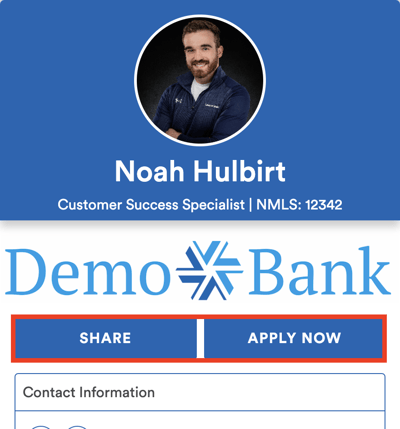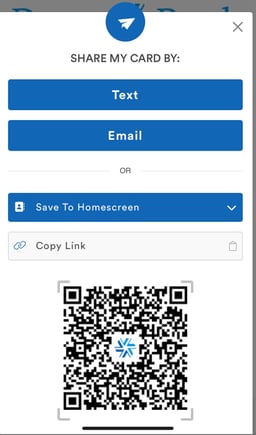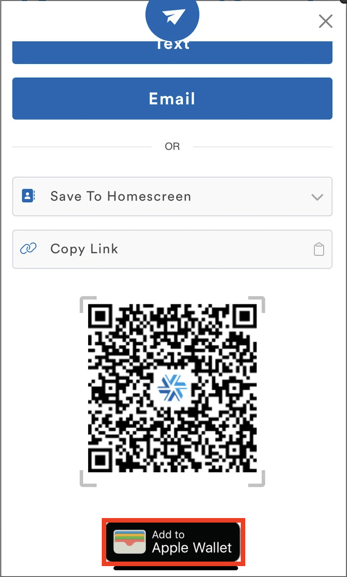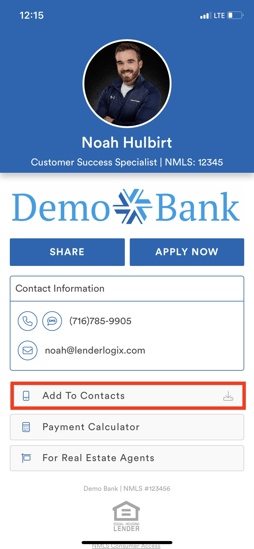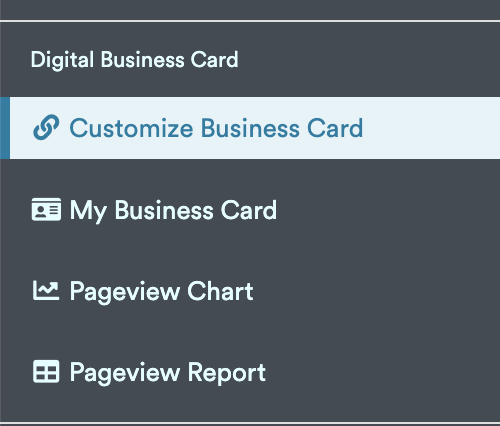Today, we'll explore how to save your digital business card to your phone for quick access and sharing, along with some essential functionalities of the card.
You can now make updates to your card's Main Action Button (Apply Now): Learn how here!
Saving Your Digital Business Card to Your Phone's Home Screen:
-
First, navigate to your LenderLogix account on your phone and click the three lines in the upper-left corner to access your account menu.
-

-
Select "My Business Card"
-
-
Save to Home Screen: Tap the share icon (on iPhone) or three dots (on Android) and select "Add to Home Screen." Confirm by clicking "Done."
-
iPhone
- Android
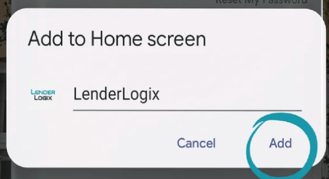
-
-
Access Your Business Card: Now, you can find your business card icon on your home screen for quick access.
Using Your Digital Business Card:
-
Sharing with Referral Partners: Share your card with real estate agents, attorneys, and borrowers to facilitate communication. Agents can use the "Apply Now" button to direct borrowers to your loan application portal.
-
Sharing Options: Use the share button to text or email the card to contacts. You can also display the QR code for scanning at events.
-
Adding to Wallet (iPhone users): iPhone users can add the card to their Apple Wallet for easy reference.
-
Adding to Contacts: Contacts can add your information directly to their phone's contact list for future use with the Add to Contacts button.
Exploring Additional Features:
-
Payment Calculator: The card includes a mortgage calculator to assist borrowers in estimating payments and exploring financing options.
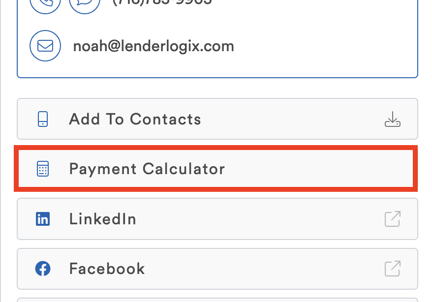
- By providing clients with a calculator, you can steer them away from other mortgage websites that may attempt to poach your clients.
-
Customization Options: Customize your business card with social media links and additional information by navigating to "Customize Business Card" in the LenderLogix menu.
By utilizing your digital business card effectively, you can streamline communication with clients and referral partners while providing valuable tools. For more detailed instructions on customization, refer to our guide on customizing your digital business card or reach out to our support team at support@lenderlogix.com.