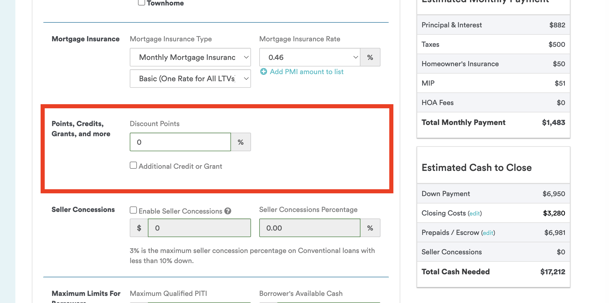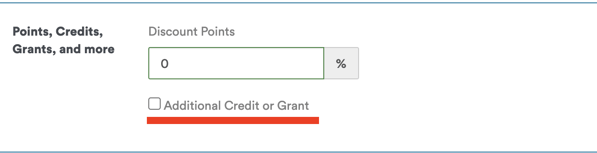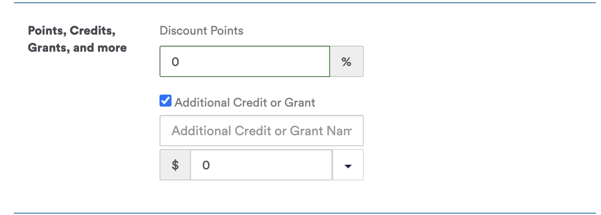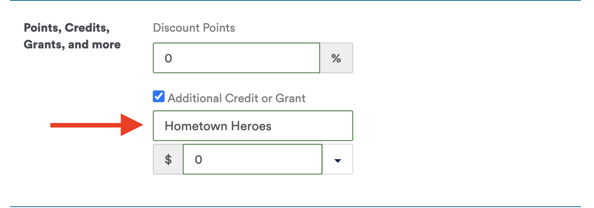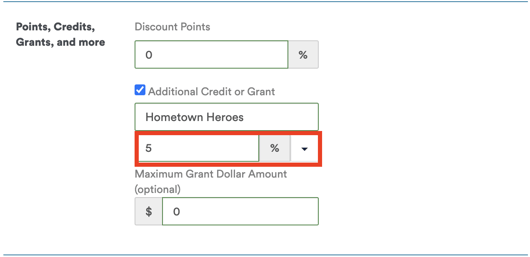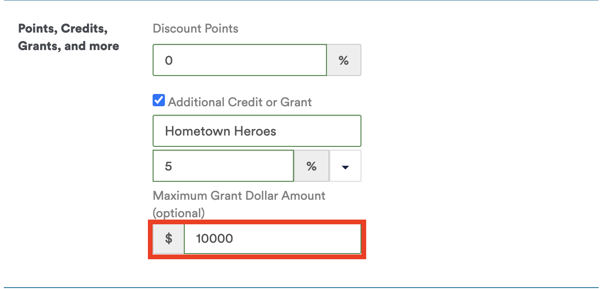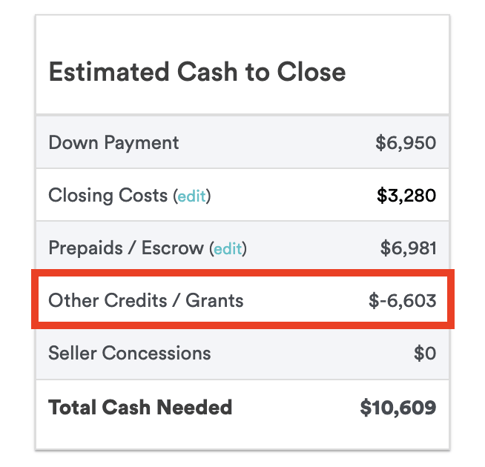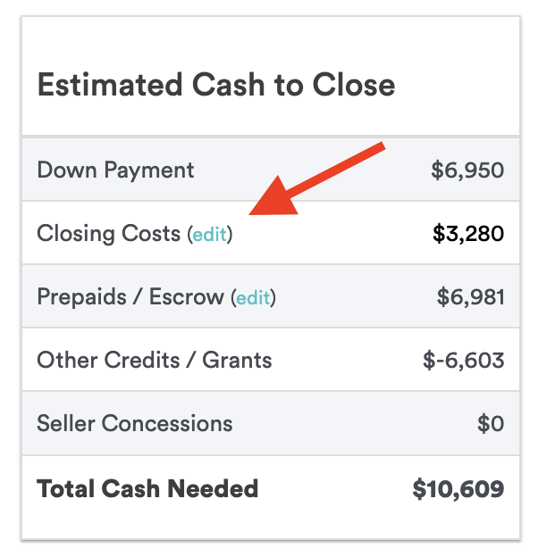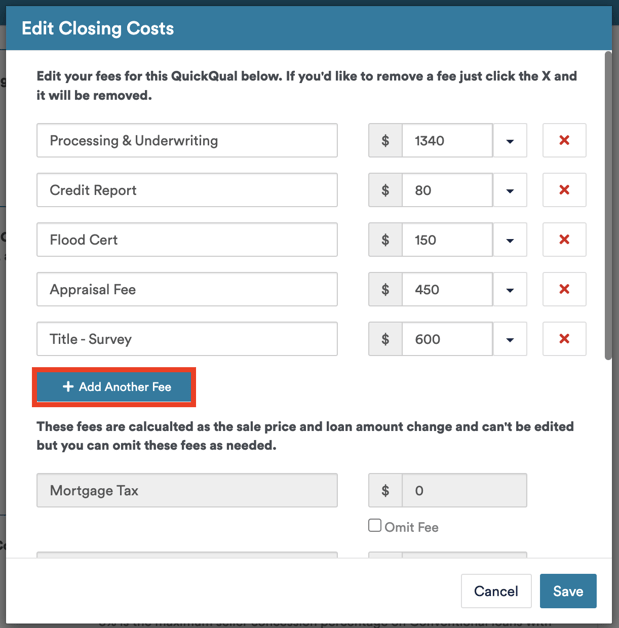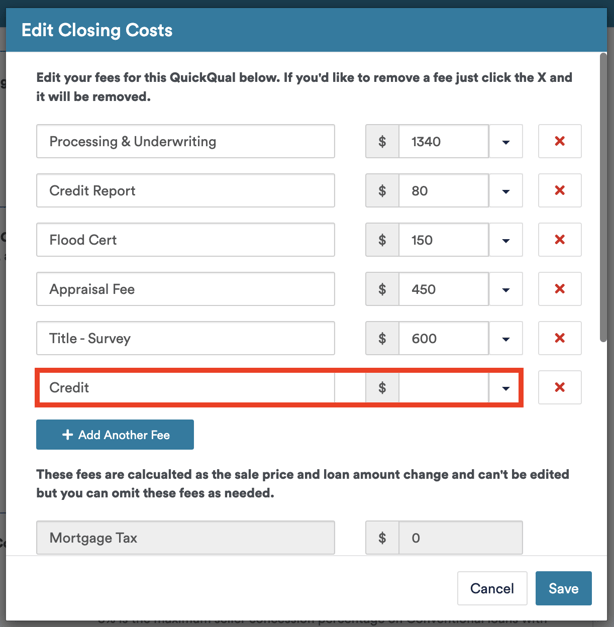Let's explore how to set up grants and state bond programs in QuickQual. While these programs may pose challenges in loan applications, QuickQual simplifies the process of integrating them within your loan scenarios!
Step 1: Generate a QuickQual and Navigate to the "Points, Credits, Grants, and more" Section
- Open the desired loan file in QuickQual and navigate to Step 3
- Scroll down to the "Points, Credits, Grants and more" section
- Scroll down to the "Points, Credits, Grants and more" section
Step 2: Adding the Grant or Program
- Check the checkbox labeled "Additional Credit or Grant."
- You will now be presented with additional fields to input the program details
- You will now be presented with additional fields to input the program details
If your LOS is integrated with QuickQual, note that grant information will not carry over to QuickQual.
Step 3: Input the Grant Details
- In the title field, type the name of the grant or program. For example: "Hometown Heroes"
- Choose if the grant amount is a flat dollar amount or a percentage
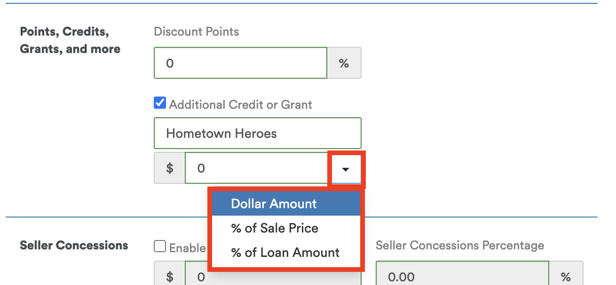
- If percentage based, enter the percentage. For a 5% grant, enter "5"
- If there is a maximum cap on the grant amount, enter the cap limit in the "Maximum Grant Dollar Amount" field
Step 4: Review the Credit in the Estimated Cash to Close box
- The estimated credit from the grant will calculate and appear within the Estimated Cash to Close box
Step 5: Incorporating Secondary Credits (Optional)
-
Click the closing costs edit button within your Estimated Cash to Close box
- Add a new fee type with the name of the secondary credit
- Enter the amount as a negative number, either flat or percentage based.
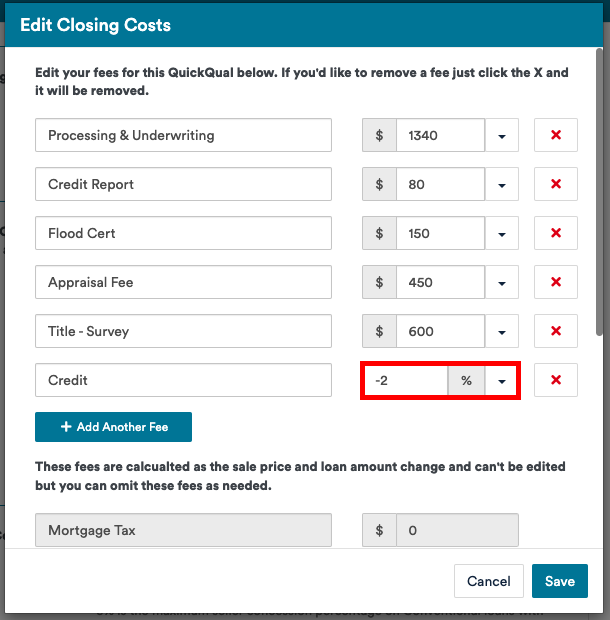
- Click the save button to incorporate any of the changes or additions you've made.
Using a percentage-based value will make the credit dynamic.
Following these steps will ensure you accurately apply any grants, bonds, or credits the borrower is eligible for in QuickQual. Don't hesitate to reach out to our support team here at LenderLogix if you have any questions or need assistance!